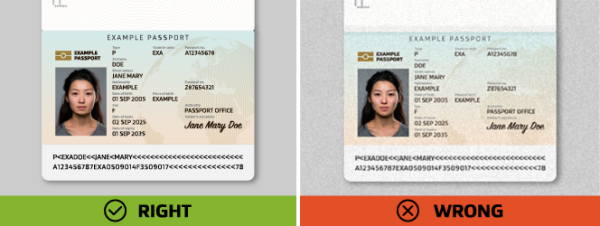Common issues with passport scans
Learn about common issues with passport scans to avoid your passport being rejected by our system.
Make sure your passport scan is clear and readable
Check these passport scan requirements if you are applying for a:
- Permanent Resident Visa
- Second or Subsequent Resident Visa
- Variation of Travel Conditions of a Resident Visa, or
- Transit Visa.
When you apply for these visas you must upload a high-quality scan of the information page of your passport or travel document. Your passport information page is the page with your photo, name, date of birth and document details like passport number, expiry and issuing authority.
Our system will read the identity and document details in your passport scan and fill in these fields for you in the application form. If there is an issue with your passport scan our system will not be able to read your details. Make sure your scan also includes the MRZ code — the string of characters at the bottom of the information page.

Example of a passport information page
Providing your passport for an online application
Common issues
Focus
Make sure your passport scan is in focus and that the details on it are clear and readable.
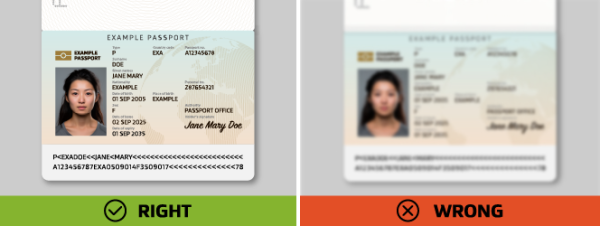
Watermarks
Some PDF converter apps and camera apps apply a watermark to their images. Your passport scan cannot include any watermarks. If your passport scan has a watermark, try to turn off this feature on your phone or use a different PDF converter app.
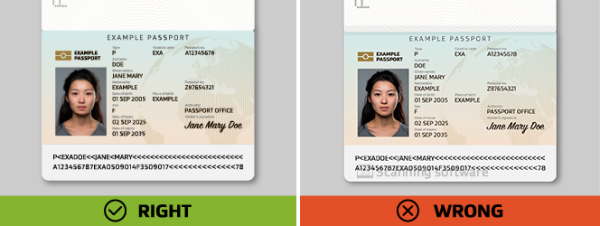
Keep your thumb out of the photo
If you are creating your passport scan using your phone or a camera, make sure you keep your thumb out of the photo. To keep your passport flat while taking the photo, use something heavy like a book instead. Make sure it is not covering any of the information on the passport.
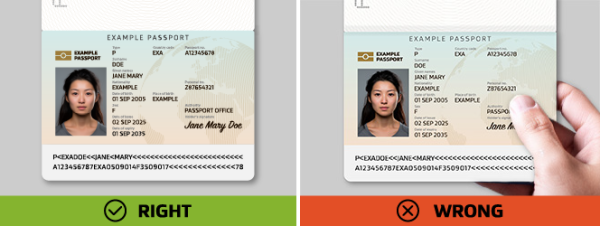
Avoid glare
Your passport scan should not have any glare or reflections of light. If you are using your phone or a camera to create your passport scan, try turning off the flash and taking the photo in a well-lit room instead.
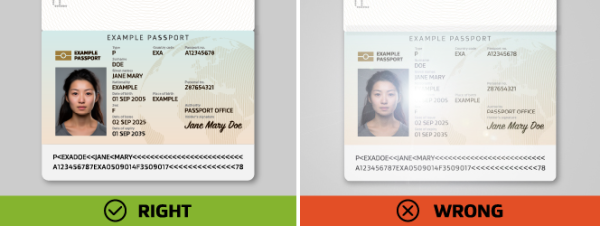
Upload a flat image
Make sure your passport scan is flat and not on an angle.
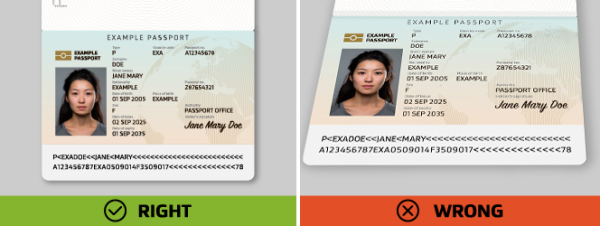
Margins too big
Your passport scan should have small margins. Do not upload a passport scan with margins larger than the passport image.
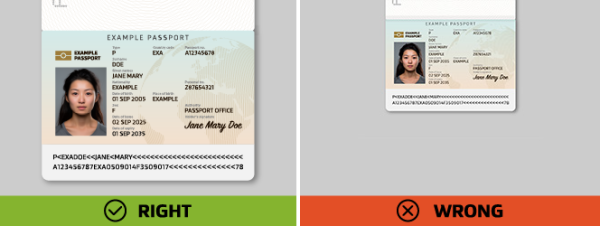
No margins
Your passport scan must have visible margins. Do not upload a passport scan with no margins or one that cuts off information on the page.
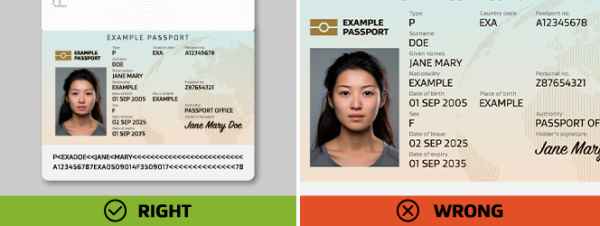
Background
Your passport scan should have a background that is a different colour to your passport information page. If you upload a passport scan with a background colour similar to your passport, this can confuse our system.
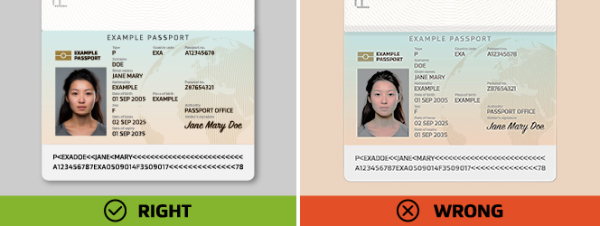
Good lighting
Your passport scan must have good lighting and not be too dark.
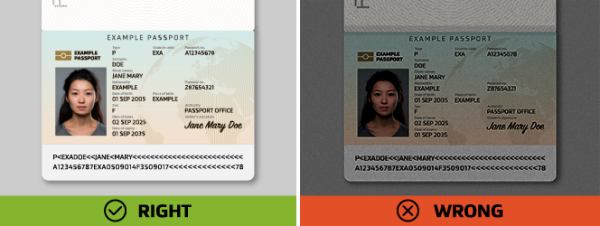
High resolution
Your passport scan must be high resolution and easily readable. If your passport scan looks grainy or pixelated our system cannot read it.