Acceptable photos for a visa or NZeTA
The photo you give us for your visa or New Zealand Electronic Travel Authority (NZeTA) application must clearly identify you, not be altered, and meet our photo standards.
Alert
You cannot manipulate or digitally alter your photo using Artificial Intelligence (AI) or other digital editing tools. If your photo does not meet our standards your visa or NZeTA application will be delayed or could be declined.
Meeting our photo standards
If your photo does not meet our standards, for example does not clearly show your face, your application will take longer. We may ask you for a new photo.
Errors and common mistakes
If there is a problem with your photo you will get an error message when you submit your visa or NZeTA photo with your online application.
Fixing errors when uploading a photo
Photo standards
To meet our legal and technical standards, your photo must meet a number of specifications.
Your photo must:
- look like you
- have been taken within the last 6 months
- be a photo of you which is not edited or altered, and
- not be a photo of a photo.
Photos that are AI enhanced or altered do not meet our standards. If you use AI to edit your photos your visa or NZeTA application will be delayed or could be declined.
Photos for online applications
Size and format the photo correctly
Your photo must be:
- between 512 KB and 3.14 MB
- taken in portrait mode with 3:4 aspect ratio
- a JPG or JPEG file.
Example:
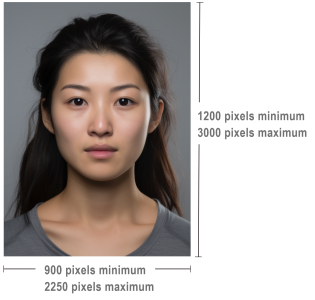
This photo shows acceptable visa photo dimensions.
Do not edit or enhance the photo
The photo must be natural and unaltered.
Do not use:
- filters
- beautification features
- AI editing tools.
This includes:
- changing the colour, brightness, contrast or sharpness
- cropping your head and shoulders to place it on a plain background
- changing your facial features, for example, size, shape or colour of your eyes, nose, ears, mouth, cheekbones, or eyebrows
- skin smoothing or face slimming
- digitally removing objects from the photo, especially around the image of your face, for example, glasses, jewellery, headbands, hats or toys on or around the image.
Note
If your phone automatically filters or alters photos when you take them, turn this feature off when taking your visa or NZeTA photo.
Examples:
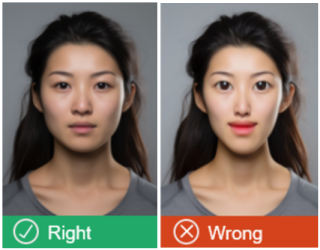
The person in the photo on the left has not been altered to change the lighting, focus or contrast (correct). The photo on the right has been digitally altered to change the person's eye size, lips and slim their face (incorrect).
Position your face correctly
Make sure:
- your face covers between 70% and 80% of the image and is in the middle of the frame
- you are looking straight at the camera with a neutral expression and your mouth is closed, and
- your face is not turned to the side or on an angle.
Examples:
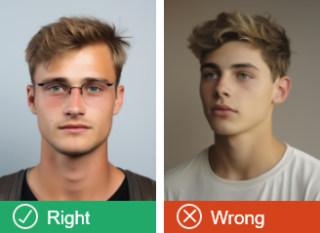
The photo on the left shows a person looking directly at the camera with their head straight-on (correct). The photo on the right shows a person looking off to the right with their head turned (incorrect).
Be clearly visible
Make sure the photo clearly shows your facial features.
- Your hair must not cover your face or ears — the photo must show your ears unless you wear a scarf for religious or medical reasons.
- Remove any head coverings (unless worn for religious or medical reasons).
- If you wear a head covering for religious or medical reasons, your covering must not cover your mouth or the sides of your face.
- Your eyes must be open.
- The image must be in focus and not blurry.
Examples:
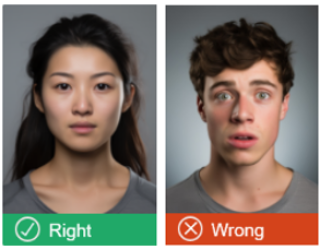
The person in the photo on the left has their eyes open and mouth shut (correct). The person in the photo on the right has their mouth open and their expression is not neutral (incorrect).
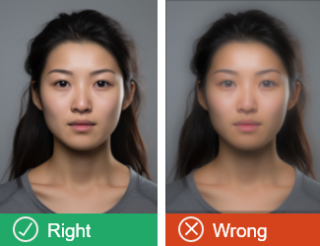
The photo on the left is in focus (correct). The photo on the right is blurry (incorrect).
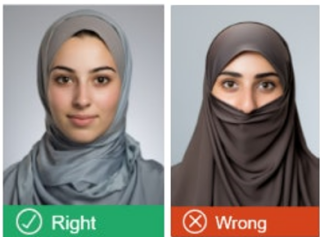
The person on the left is an example of how to wear a head covering correctly for your photo. The person in the photo on the right has a covering that covers their mouth and the sides of their face (incorrect).
If you wear glasses
You can wear prescription glasses.
Make sure your glasses:
- are clear and not tinted - no sunglasses
- do not have heavy frames that cover your face, and
- do not create a glare or reflection in the photo.
If you are having issues with glasses, it may be best to remove them for your photo.
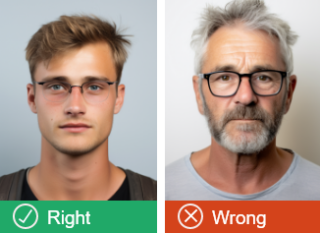
The photo on the left shows a person wearing thin rimmed glasses with no glare that do not obscure the face (correct). The photo on the right shows a person wearing thick rimmed dark glasses that obscure the face (incorrect).
Use good lighting
Your photo must:
- have no shadows on your face or the background.
- have good contrast between your face and the background.
To create good lighting:
- stand 0.5 metres from the background, and
- the photographer must be 1.5 metres in front of you when they take the photo.
Examples:
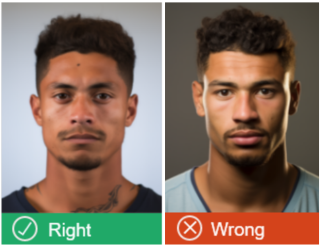
The photo on the left is an example of good lighting. The lighting in the photo on the right is too dark.
Use a plain background
Objects in the background of your photo may prevent our system from recognising your face.
The background of your photo must:
- be neutral and plain, and
- only show you and no other people or objects.
Avoid wearing t-shirts with pictures on them, flowery or patterned backgrounds and clothing. Patterns can create technical issues with our system.
Examples:
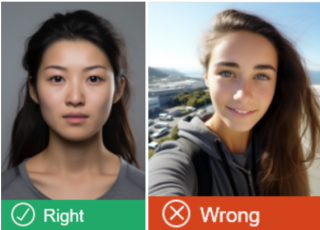
The photo on the left has a plain background (correct). The photo on the right has a objects in the background (incorrect).
Using selfies
It can be difficult to take a selfie that meets our photo requirements. Where possible, we recommend that you have someone else take your photo, to our requirements.
You can only use a selfie photo if you use the mobile app to apply for an NZeTA.
If you are applying in the mobile app and you only have the option of submitting a selfie, make sure:
- your arm is stretched out as far as possible to create space between the phone and your face
- you hold the phone at the same height as your eyebrows
- the light source is behind the phone or camera.
Examples:
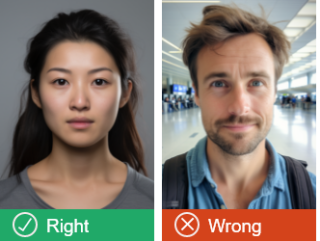
The photo on the left is correct (not a selfie). The other photo is a selfie and incorrect because of the background, positioning, and lighting.
Photos for paper-based visa applications
The photo you submit with a paper application must be 35 mm wide and 45 mm high.
More instructions are on the paper application forms.
Note
You can only apply for an NZeTA online.
Using a professional photographer
We are more likely to accept your photo if you use a professional photographer.
Make sure:
- the photographer has our requirements
- the photo file size is less than 10 MB.